If you've embedded Kayako Messenger on your website or in your application, your customers will be prompted to enter their email address when starting a new conversation.Please note that this step is mandatory.
This is a small but persistent point of friction between your customers and your support team – and you can resolve it using the identity verification feature of Kayako Messenger.
Identity verification lets your customers start Messenger conversations with your team seamlessly. After you've enabled it, when your customer is logged into your website or app, Messenger will be able to identify them without asking for their email address.
In this article, we'll show you where you can find the tools your development team will need to enable identity verification.
Enabling identity verification for Messenger
Most of the labor involved in using identity verification will need to be done by your website or app development team. But the details and information they need to do it is all available from within the Kayako admin area.
NOTE: To view identity verification details in Kayako, you will need an administrator account with the 'Manage channels' permission.
To enable identity verification for Messenger:
- Sign in to the admin area.
- Click on Identity verification in the sidebar.
- Here, you'll see the Web device token, along with instructions for how add identifications calls for logins and logouts to the code of your website or app.
- Copy both of these, and share them with your development team.
- If you ever need to reset your token, you can come back to this page, click the Refresh button and share the new token with your developers:
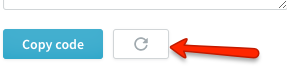
Kelly O'Brien