Kayako has a suite of tools to help you automate the flow of conversations through your support team. Whether you want to set reply and resolution deadlines, automate conversation updates, schedule email notifications, or keep an eye on conversations with high-priority customers, Kayako's automation tools let you build powerful, complex business rules.
Before jumping in, it's useful to understand the different types of automation that are available. In this article we'll give you an overview of each of Kayako's automation features and discuss some common uses to give you some ideas about how your team can take full advantage. We'll also point you to more in-depth resources that will help you dig in and start automating your processes.
Getting to know your automation tools
Although you can create incredibly complex automations in Kayako, the tools that you'll use to build them are simple. There are three basic automation structures available:
Each automation structure serves as a building block, which you can either use for standalone task automations or as pieces in larger, multi-step workflows.
You can learn more about these automation structures in our articles about setting SLAs and escalations and about building basic monitors and triggers. With these three pieces, you can construct a huge variety of automations to suit your support team's needs.
Keep reading for a look at some common uses for Kayako's automation features.
Planning automation for your team
With so many possibilities, it's helpful to start with a clear plan of what you'd like Kayako to automate for you. Whether you have predefined business rules that you want recreate in Kayako or you're starting from scratch, the following examples should provide a good jumping off point.
-
Fine tune your automated conversation emails and surveys — Kayako ships with a handful of prebuilt triggers and monitors that manage the automated conversation emails that are sent to update customers and agents on their conversations. To modify these, you can either make changes to the existing automations or add new ones.
Learn more in our article about modifying your automated conversation emails.
-
Optimize response and resolution times — SLAs are the foundation of this type of automation, since they allow you to set and monitor target times. Before you create any, you'll need to think about the criteria by which you want to group your conversations, and what kinds of targets each group should have. Once you've created SLAs for your groupings, you can add monitors to send reminder emails prior to your targets, as well as triggers to escalate any conversations that have breached.
Learn more in our article about creating SLAs and escalations.
-
Send reminders and notifications — You can use automations to send notifications to certain agents or teams to remind them about conversations that need their attention. You could, for example, use a trigger to send a notification email to a senior member of your department any time a new conversation is opened by your highest profile customer. Or you could set up a monitor to send a reminder email for any conversations that have been waiting for a customer reply for 48 hours.
Learn more in our article about notifications and reminders.
-
Assign conversations automatically — Routing conversations automatically to particular agents or teams comes in handy when you have multiple channels, brands, or support types that you need to manage. For a simple example, let's say you have one support agent charged with handling Twitter support. You can use a trigger to automatically assign any communication that comes in via Twitter to that agent.
Learn more in our article about automating conversation assignments.
-
Manage end-to-end workflows — You can also combine all of the use cases above to create sophisticated workflows that shepherd your conversations from when the customer initiates it to when your team successfully resolves it. By mapping out the different paths your support conversations should follow, you can then create a system of interdependent automations to accommodate even the most complicated use cases.
-
Learn more in our article about end-to-end workflows.
As you start building automations for your team, you may want to pay a visit to our reference article on all of the available conditions and actions you can experiment with. Happy automating!
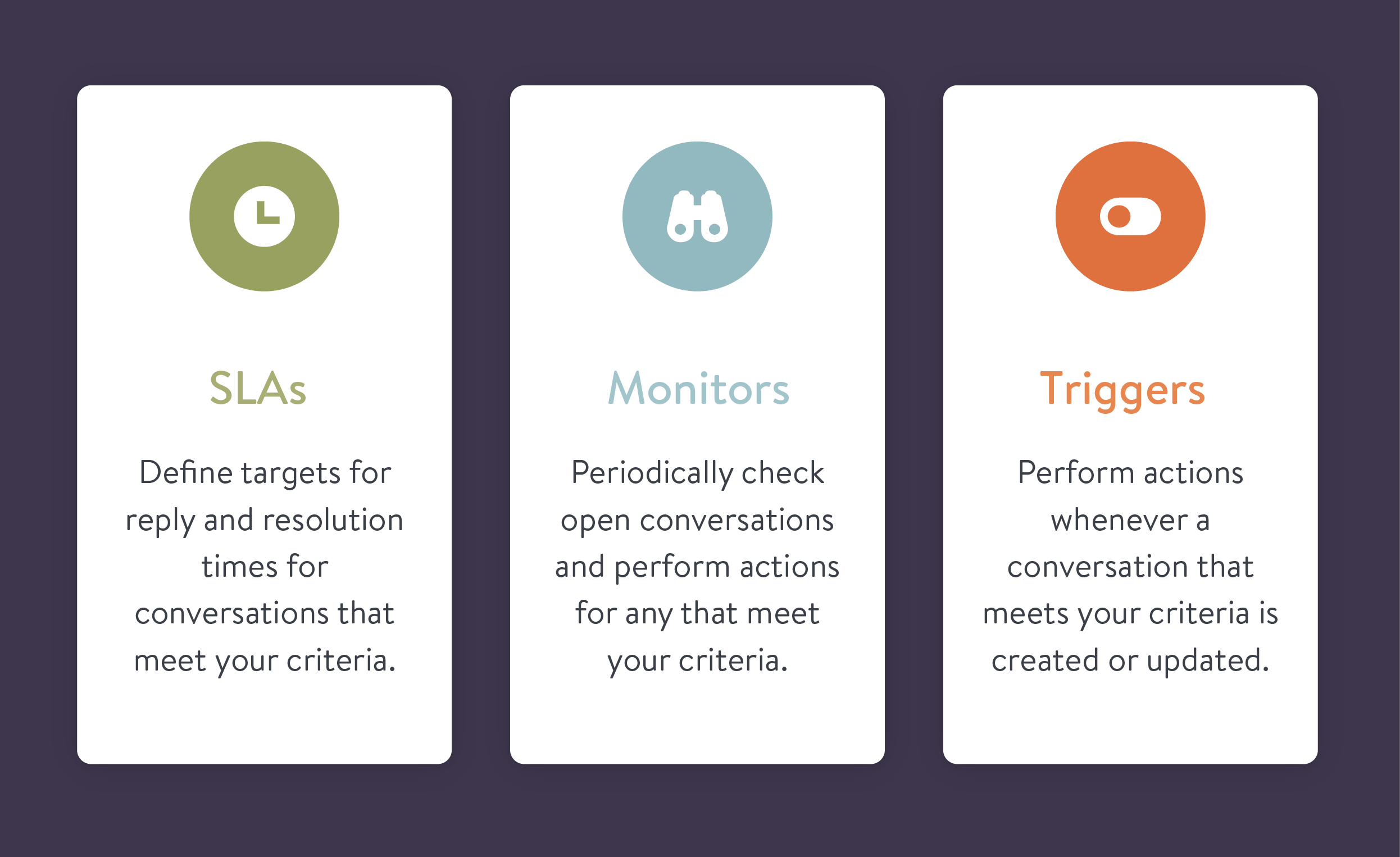
Kelly O'Brien