Balancing your support team's capacity relies on understanding where your agents spend their time. Kayako's time tracking app captures any time your agents spend on a conversation. With it, you can measure productivity, tally up billable hours, and identify which customers require the most support resources.
In this article we'll talk about how the time-tracking app works and what kind of data you can get from it, as well as sharing instructions to help your team start tracking their time.
Understanding how time tracking works
You can think about Kayako's time tracking feature as an internal app. Before your team can start using it, someone with an admin account will need to turn on the app from the admin area. Once enabled, the time tracking icon will appear on every conversation in the agent area:
Time tracking works in the background, even if your team doesn't interact with it directly. At minimum, it will capture any time your agents spend viewing a conversation. But it can do much more for your team:
From the time tracking window you can:
- Track your working time automatically, with the play and pause buttons
- Log time manually, by entering it into the timer pane
- Record your time as billable to help with invoicing
- See what time your team has tracked for the conversation, under 'Tracked Time'
- Get an idea for who's spent time viewing the conversation, under 'Activity Tracking'
As your team gets into the habit of using time tracking, you'll soon want a way to see overall time tracking totals, patterns, and breakdowns. You can do that with custom reports. For any custom report you run, you'll have three time tracking stats for every conversation for each conversation:
- Time spent viewing
- Time spent working
- Time billed
From there, you can pull out the data to use however you need to.
Now that we've covered what you can do with time tracking, let's look at how to do it.
Enabling the time tracking app
From the admin area, you can turn the time tracking app on and off, to suit your team's needs.
NOTE: To enable the time tracking app in Kayako, you will need an admin account.
To enable the app:
- Sign in to the admin area.
- Click on Time Tracking in the sidebar.
- Read through the intro text if you like, and then click the toggle button to enable the app.
That's it! Your agents will now see the time tracking app in the toolbar above their conversations.
Using time-tracking on a conversation
The time tracking app is available on any conversation in the agent area. You'll find it on the toolbar next to the conversation ID.
NOTE: To use the time tracking app in Kayako, you will need an agent account, and the app must have been enabled from the admin area (see above).
To track your working or billed time:
- Sign in to the agent area.
- Open up a conversation.
- Click the Time Tracking icon in the toolbar.
- To track your time automatically, while you're working, click the Play button.
- To manually enter time, double-click in the timer window and enter your time.
- To register the time as billable, check the Record as billable time box.
- When you're done click the Save button, and your time will be logged!
To access the data that time tracking captures, you can build custom reports using whatever criteria you like. The time tracking data will be included in the csv export.
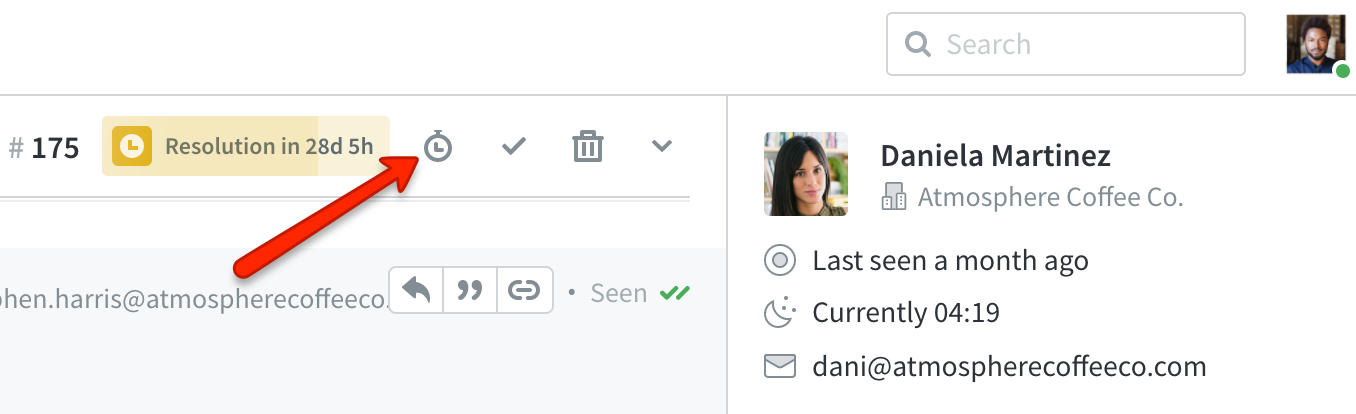
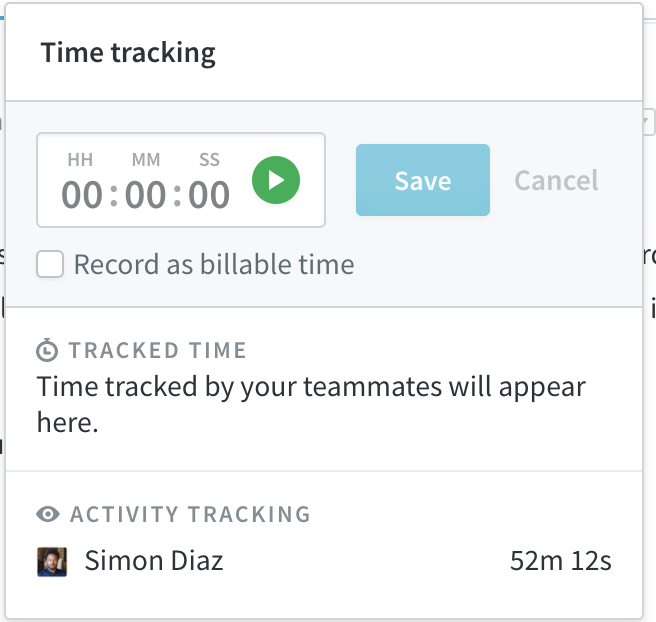
Kelly O'Brien