Although we may wish that customer conversations and customer problems had a 1:1 relationship, that's not always the case. Sometimes, you'll have two simultaneous conversations with a customer or organization that share a lot of overlap. To keep your queue from getting cluttered, you can merge two or more conversations into one, so your team doesn't miss out on any important context.
In this article, we'll give you a quick overview of Kayako's merge feature works, and then walk you through how to use it, in detail.
Understanding how merged conversations work
To merge, you'll first select two or more conversations. The oldest conversation is considered the 'primary' conversation, and Kayako will merge the other conversations into it. All of the messages are threaded chronologically into the primary conversation, which will retain the properties – like assignee, priority, etc. – of the oldest conversation you select.
The non-primary conversations will still turn up in search results, but they'll be closed, greyed-out, and tagged as having been merged.
Let's look at an example of how this might work.
Say our fictional coffee equipment company, Brewfictus, has heard through the grapevine that Daniela, one of their customers, has been struggling with the steam wand on her espresso machine. Simon, a Brewfictus support advocate, reaches out to Daniela proactively, to check on the problem. But unbeknownst to him, she's already on their Help Center, starting a new conversation about that very problem.
So, the Brewfictus Kayako ends up with two conversations for the same problem. The request that the Daniela sent:
And the proactive email that Simon sent off:
With the merge feature, Simon is able to open up his proactive conversation and merge Daniela's request into it, ensuring that nobody misses out on anything.
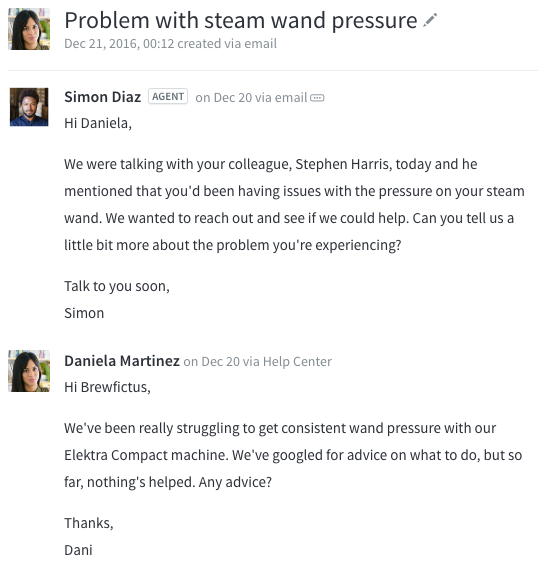
Merging two or more conversations
When you merge a conversation, you'll need to select two or more conversations to be merged into 'primary' conversation, which is the oldest among them. The conversations that get merged in will be set to 'Closed' tagged as merged.
NOTE: To merge conversations in Kayako, you will need an agent account with the 'Split and merge conversations' permission.
To merge conversations:
- Sign in to the agent area.
- Find and open one of the conversations you want to merge.
- From the dropdown above the conversation, select the Merge conversation option.
- In the pop-up, browse the list of recent conversations or search for any other open conversations.
- Click on the conversation(s) to select them for merging.
- Click the Next button.
- On the next screen, review the conversations you've marked for merge.
NOTE: Remember, the primary conversation will whichever was created first. - Click the Merge button to proceed with the merge.
- Once the 'Conversation Merged' notification appears, you can close the conversation tab.
- When you reopen the conversation, all of the messages from the merged conversations will appear in chronological order.
Bulk merging conversations from views
In addition to merging from the conversation screen, you can also merge multiple conversations from any view in the agent area.
NOTE: To merge conversations in Kayako, you will need an agent account with the 'Split and merge conversations' permission.
To bulk merge conversations:
- Sign into the agent area.
- Check the box next to two or more conversations.
- Click the Merge Conversations button at the top of the screen.
- On the next screen, review the conversations you've marked for merge.
NOTE: Remember, the primary conversation will whichever was created first. - Click the Merge button to proceed with the merge.
NOTE: Currently, Kayako does not support splitting of conversations. If you do need to split a conversation, we suggest creating a new conversation on behalf of the requester and pasting in the relevant details as a workaround.
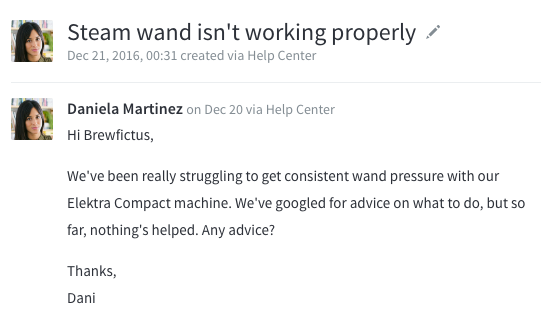
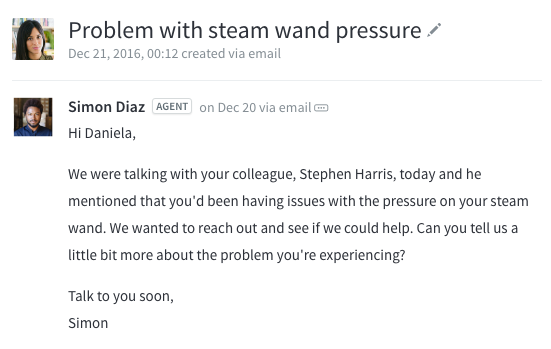
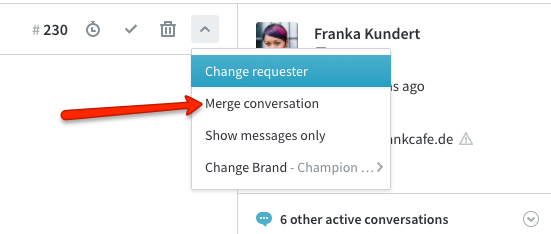
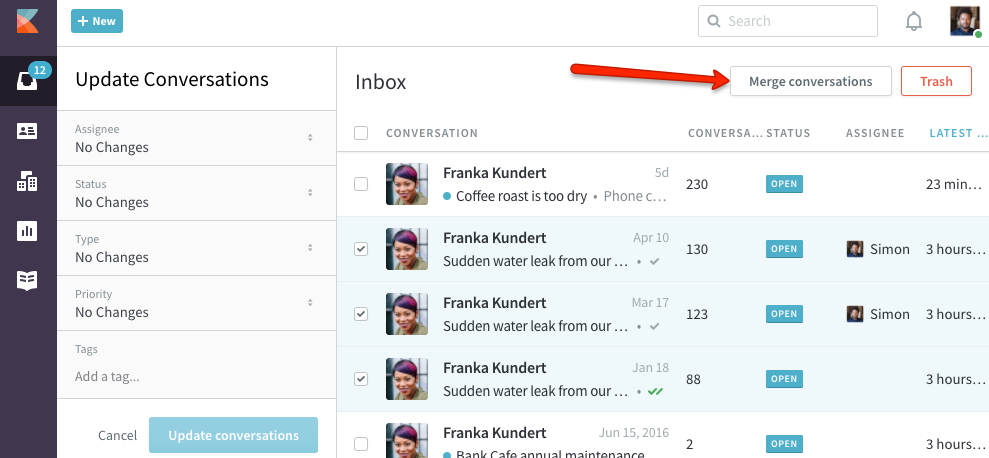
Kelly O'Brien