If you offer real-time support, your team needs to know about new messages and updates, as they happen. Kayako makes that easy with the agent area's built-in notification center.
From the notification center, you'll be able to select which types of updates you want to receive notifications about, as well as where you want to receive them – on your desktop, your mobile device, or by email.
In this article, we'll cover all your notification options in detail, so your team can stay on top of everything that's happening with their conversations.
Understanding your Kayako notification settings
The notification center is built into the agent area toolbar, right next to the profile menu:
You'll see a dot on the bell icon whenever you have unread notifications. Clicking on the bell will pull down a list of recent notifications. Clicking on any of them will take you to the conversation they relate to.
You can also click the gear icon to bring up the notification settings screen:
Here you can choose what kinds of updates you want to be notified about, and whether those notifications should come to your mobile, your browser, or your email. For mobile notifications, you'll have to have one of the Kayako mobile apps installed on your device.
For desktop notifications, when you sign into Kayako your browser will ask you if you want to allow desktop notifications. Select enable or allow, depending on your browser, to turn them on. If you ignore the prompt, it will ask again next time, but if you select block, you'll have to go into your browser's notification settings and unblock Kayako.
NOTE: Safari doesn't currently support Kayako desktop notifications. You'll have better luck with Chrome, Firefox, or Edge.
For email, notifications will be sent to your account's primary email address.
When you're actively working in Kayako, you won't receive any desktop notifications, but when you're working in another browser window or application, they'll appear in the upper-right. When you're away from your desktop, you'll receive notifications via your mobile apps or email.
Wherever you decide to receive them, you can choose to be notified about any of the following types of updates:
- A new conversation is created – You'll get a notification any time a new conversation is created, unless it's created within a team you don't belong to.
- A conversation is assigned to you – You'll get a notification whenever a conversation is assigned to you.
- A conversation is assigned to one of your teams – You'll get a notification whenever a conversation is assigned to one of the teams you belong to.
- One of your assigned conversations breaches its SLA – You'll get a notification whenever a conversation you're assigned to has breached an SLA target.
- Someone replies to one of your assigned conversations – You'll get a notification whenever new reply comes into one of the conversations you're assigned to. This notification will only be sent for public replies, not for private notes.
- Someone mentions you in a note – You'll get a notification whenever someone @mentions you in a private conversation note.
NOTE: If you make an update that would normally trigger a notification, you won't receive a notification about your own update.
You can also supplement these built-in notifications by creating custom notification automations, which you can use to send email notifications for a much wider variety of updates and activities.

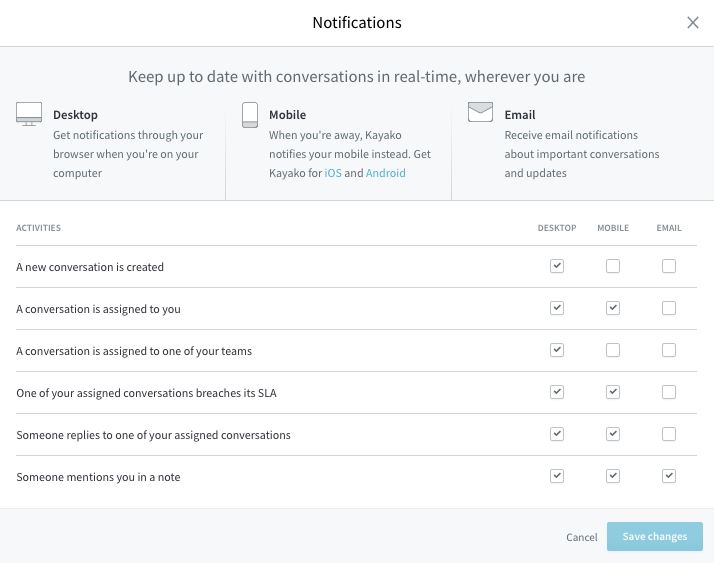
Kelly O'Brien