Whether your team offers support in one language or many, you can set a default language for your Kayako from the admin area. If you're offering multi-lingual support, Kayako will retain your choice of default language, while deferring to any individual language preferences set by your agents or customers.
While setting your language default, you can also set the default time zone and time format for your Kayako.
In this article, we'll walk you through where to find and how to change these defaults.
Setting localization defaults for your Kayako
From the admin area, you can set the default language, timezone, and time format for your Kayako.
NOTE: To set language and time defaults in Kayako, you will need an administrator account with the 'Manage localization' permission.
To set your language and time defaults:
- Sign in to the admin area.
- Click on Localization in the sidebar.
- Click the 'Settings' tab at the top of the screen.
- From the Language dropdown select your default language.
NOTE: For details, check out our article on which languages Kayako supports. - From the Timezone dropdown, select your team's default timezone.
- From the Time format dropdown, choose whether you want Kayako to display times using the 12- or 24-hour format.
- When you've made your changes, click the Save button.
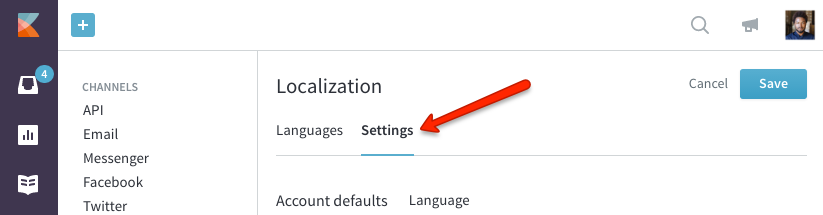
Kelly O'Brien